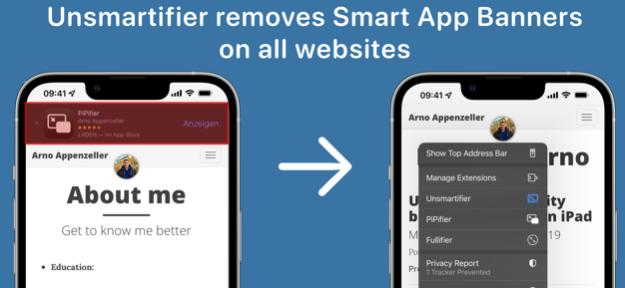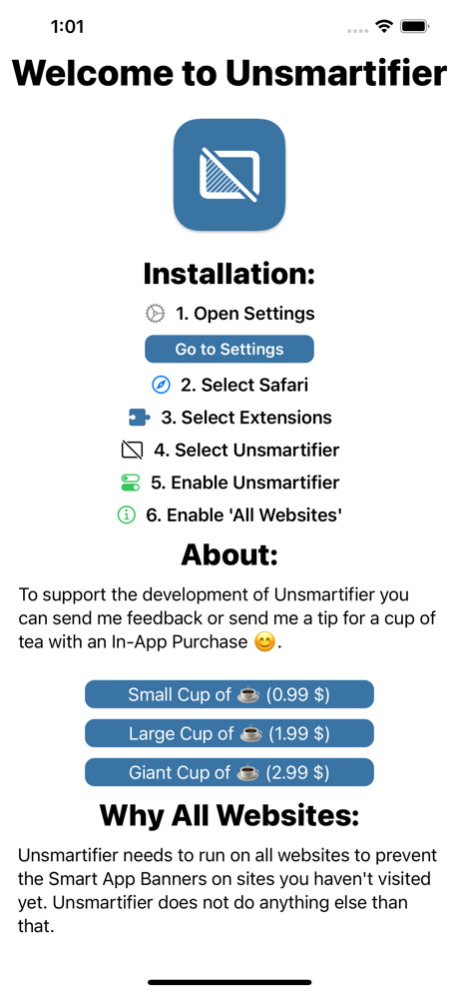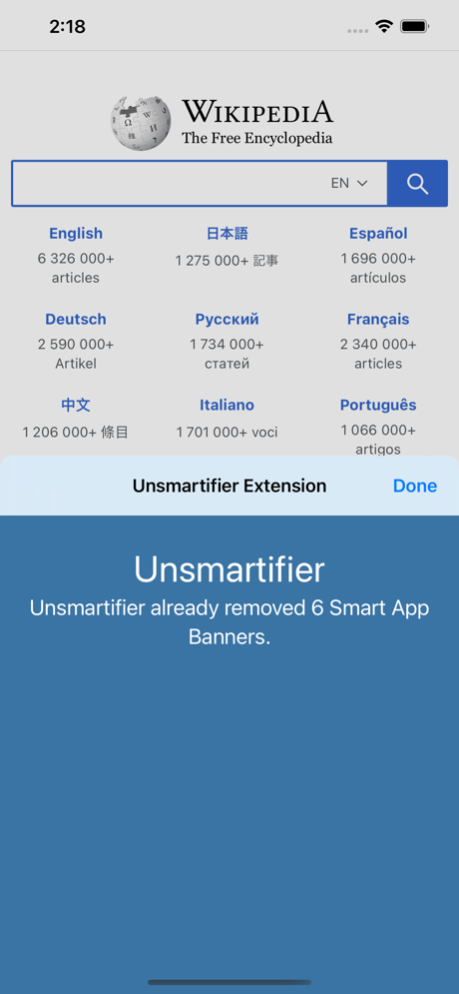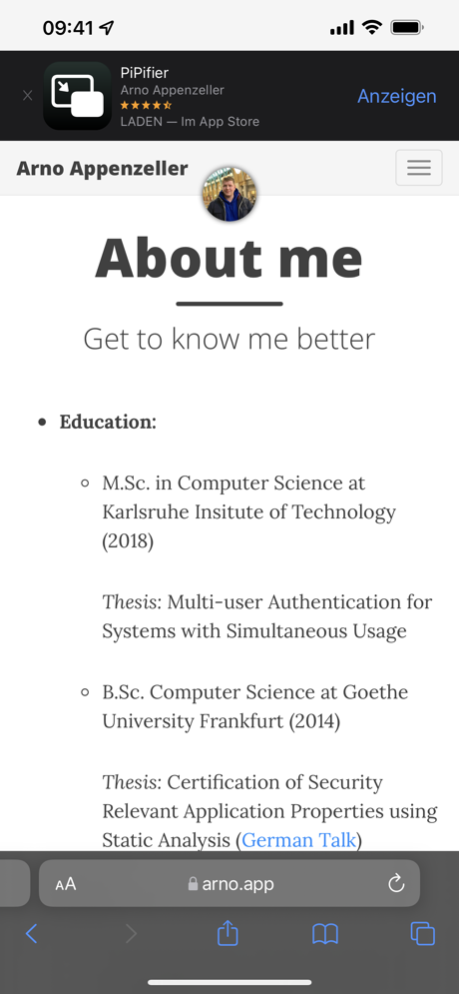Unsmartifier 1.1.1
Continue to app
Free Version
Publisher Description
Unsmartifier is a Safari Web Extension that lets you remove annoying Smart App Banners that wants you to download an App for the current webpage.
Just enable Unsmartifier and it runs unnoticeably in the background and prevents future Smart App Banners to be shown.
Usage:
1. Open Settings
2. Select Safari
3. Select Extensions
4. Select 'Unsmartifier'
5. Enable 'Unsmartifier'
6. Enable 'All Websites'
Info on Permissions:
Unsmartifier needs to run on all websites to prevent the Smart App Banners on sites you haven't occurred yet. Unsmartifier doesn't do anything else than that.
Please note that it can not remove App Clips Banner that link to the app of website. To remove those banners you need to remove the corresponding app.
It also focuses on the system Smart Banners. If a website uses custom ones those can not be blocked. Those can be blocked with various Content Blockers
Jun 9, 2023
Version 1.1.1
- Meta data fixes
About Unsmartifier
Unsmartifier is a free app for iOS published in the System Maintenance list of apps, part of System Utilities.
The company that develops Unsmartifier is Arno Appenzeller. The latest version released by its developer is 1.1.1.
To install Unsmartifier on your iOS device, just click the green Continue To App button above to start the installation process. The app is listed on our website since 2023-06-09 and was downloaded 1 times. We have already checked if the download link is safe, however for your own protection we recommend that you scan the downloaded app with your antivirus. Your antivirus may detect the Unsmartifier as malware if the download link is broken.
How to install Unsmartifier on your iOS device:
- Click on the Continue To App button on our website. This will redirect you to the App Store.
- Once the Unsmartifier is shown in the iTunes listing of your iOS device, you can start its download and installation. Tap on the GET button to the right of the app to start downloading it.
- If you are not logged-in the iOS appstore app, you'll be prompted for your your Apple ID and/or password.
- After Unsmartifier is downloaded, you'll see an INSTALL button to the right. Tap on it to start the actual installation of the iOS app.
- Once installation is finished you can tap on the OPEN button to start it. Its icon will also be added to your device home screen.